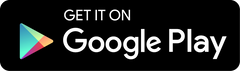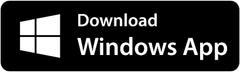IPTV Smarters
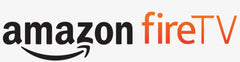
How to install IPTV Smarters Pro on FireStick
1-We will download IPTV Smarters APK using the Downloader app.
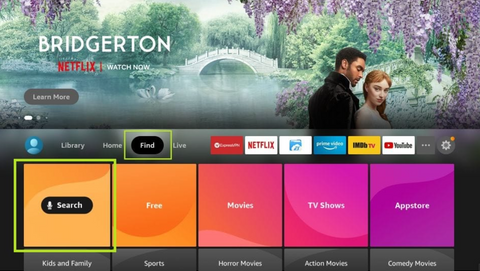
2-Type the name of the app (which is Downloader)
Click the Downloader option when it is displayed in the search results
Choose the Downloader icon on the following screen and download and install the app
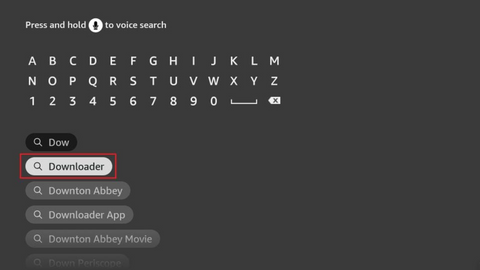
3-Get back to the home screen of FireStick after installing the Downloader app
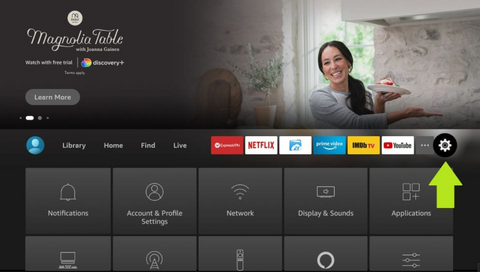
4-go to Settings,and choose the option MyFireTV.
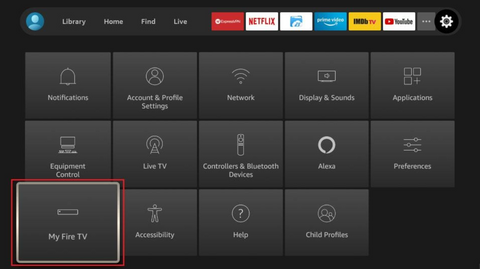
5-for next click Developer Options
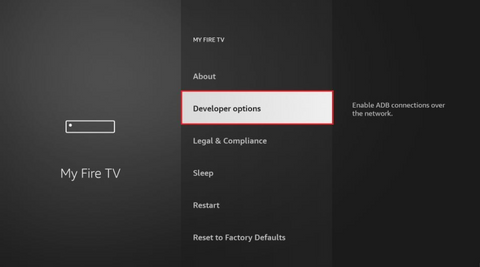
6-next step Install from unknown apps.
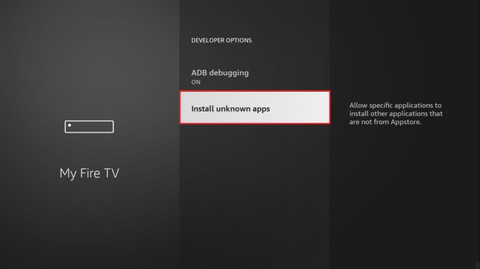
7-now You may open the Downloader app
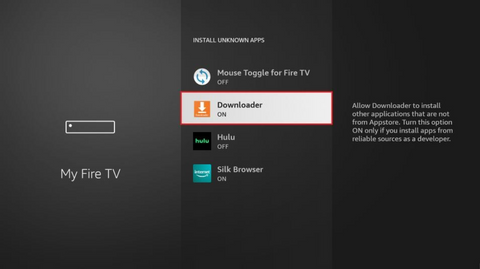
8-enter the code IPTV SMARTERS LITE 815502

9-CLICK GO
10-DONE! You now have the IPTV Smarters app on FireStick.
IPTV can be supported on various devices including:
- Smart TVs: Many smart TV models come with built-in IPTV apps, or you can download IPTV apps from their app store.
- Set-Top Boxes: IPTV can also be supported on set-top boxes such as Amazon Fire TV, Roku, and Apple TV. These devices can be connected to your TV and used to stream IPTV channels.
- Android TV Boxes: These are Android-based devices that can be connected to your TV and used to stream IPTV channels. They are available in different models and specifications.
- Gaming Consoles: Some gaming consoles such as Xbox and PlayStation have IPTV apps available for download.
- Mobile Devices: You can also watch IPTV on your mobile devices such as smartphones and tablets by downloading IPTV apps from the app store.
- Desktop Computers/Laptops: IPTV can also be streamed on your desktop computer or laptop by using media players such as VLC or Kodi.
How to Install IPTV Smarters Pro on Roku
The following guide provides instructions for installing IPTV on Roku.
NOTE: While the guide below provides installation instructions for IPTV Smarters on Roku, it may not always work.
If this guide doesn’t work on your device, we suggest using Roku Screen Mirroring to watch IPTV Smarters on Roku.
1. Open your Roku device and click the following buttons on your remote:
- Home button 3 times
- Followed by the Up button twice
- Then Right button once
- Left button once
- Right button once
- Left button once
- Right button once



![]()
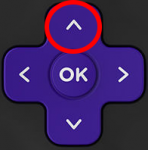
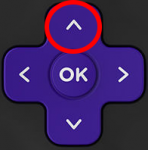
![]()
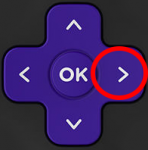
![]()
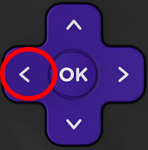
![]()
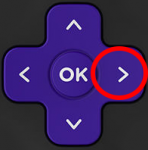
![]()
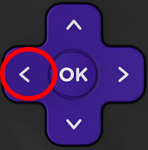
![]()
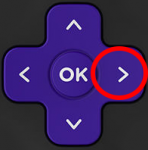
2. This will then launch the “Developer Options” screen
IMPORTANT: You must make note of the provided URL that we will use later.
In this instance, the URL is http://192.168.1.22. Yours will be different
Click Enable installer and restart
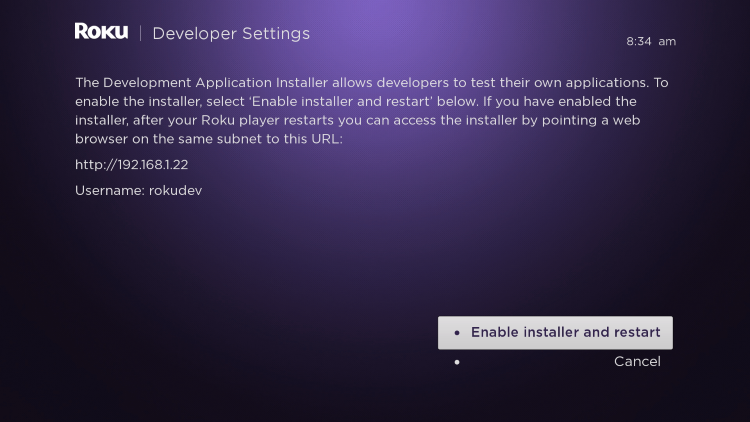
3. Scroll down and click I Agree to Developer Tools License Agreement
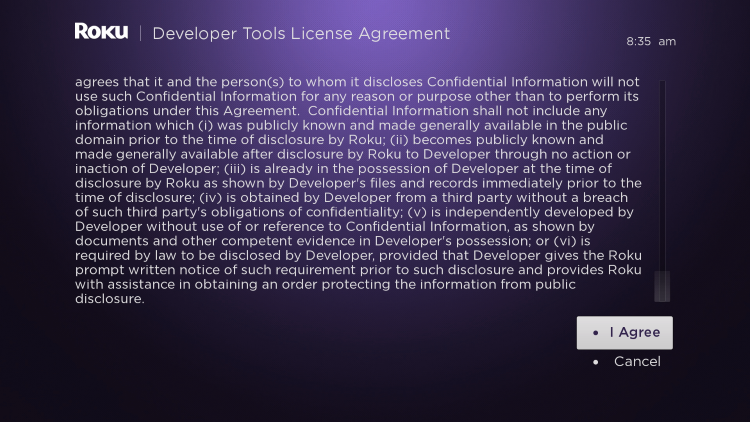
4. When prompted, enter a PIN Number of your choice and click Set password and reboot
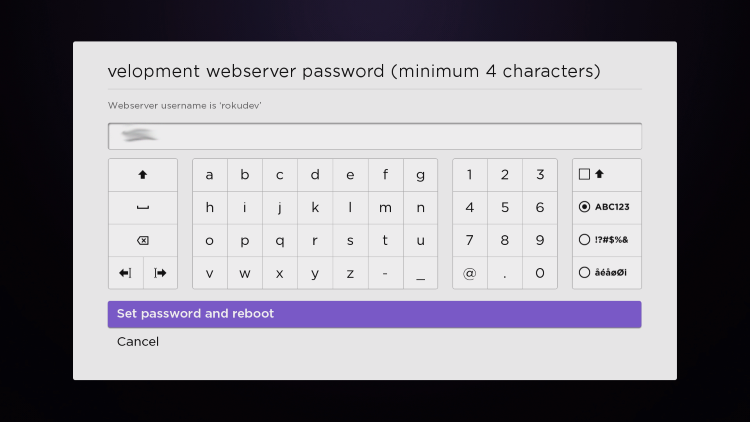
5. Your device will restart
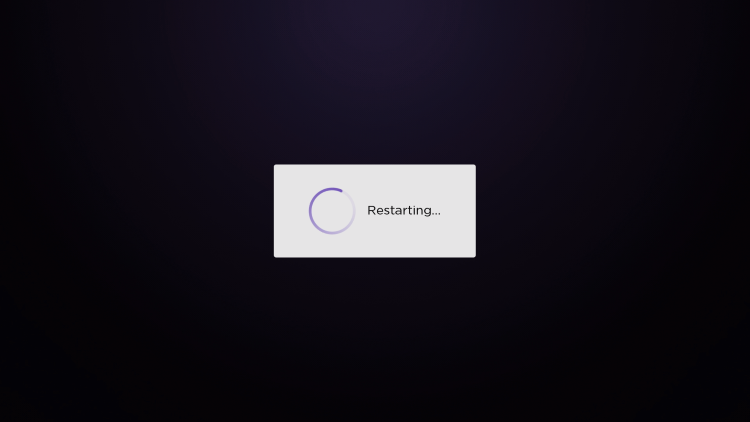
6. Enter the Developer Settings prompt again (Step 1) to make sure Developer settings are enabled
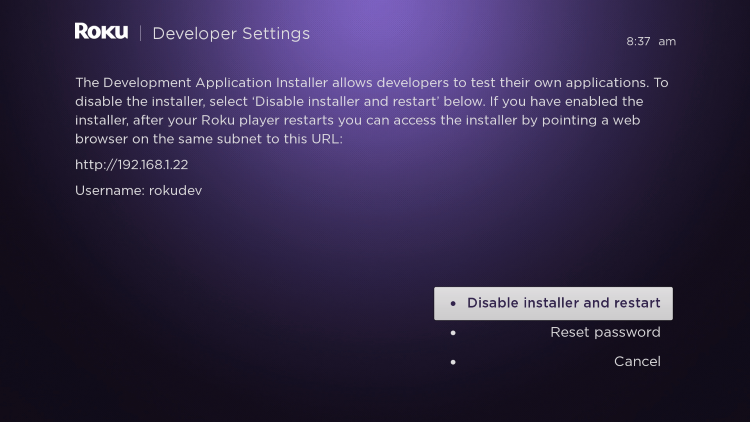
7. We will now open a browser on our computer and go to my.roku.com. Enter your account information and click Sign in
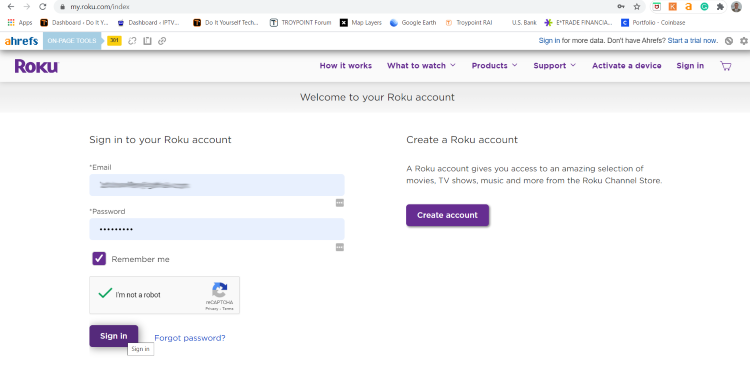
8. Choose Add channel with a code
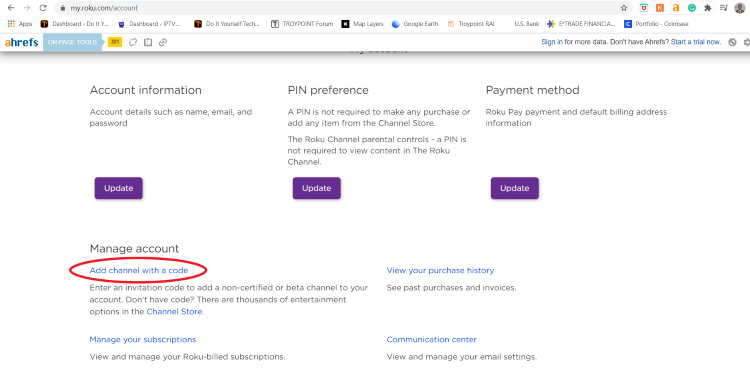
9. Type iptvsmarters and click Add channel
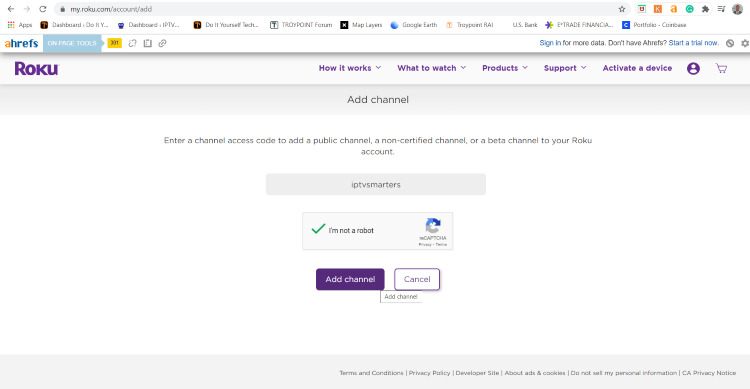
10. Click OK
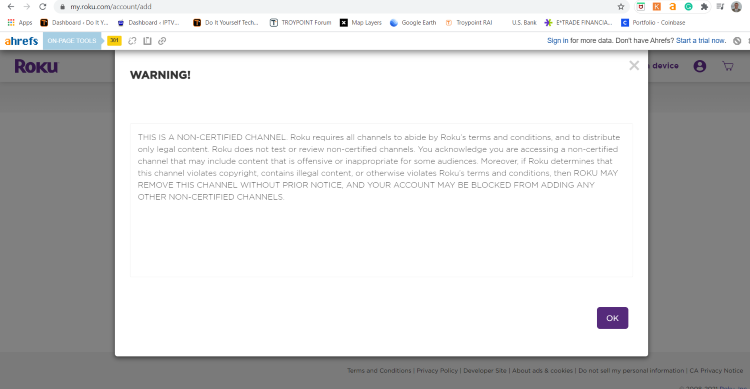
11. Click Yes, add channel
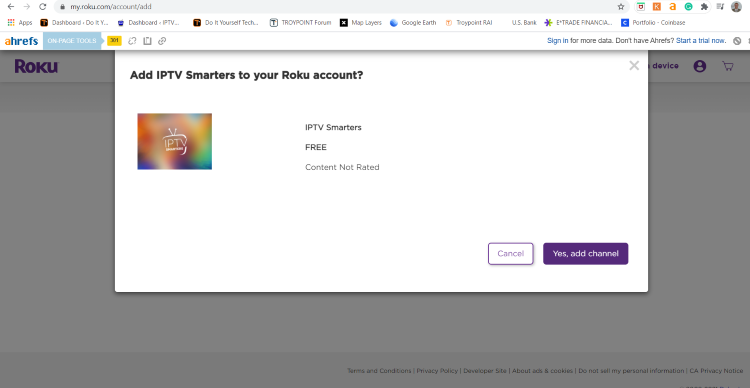
12. Next, we must install IPTV Smarters file onto our computer for upload.
On your browser type, troypoint.com/rokuiptv and the file will install
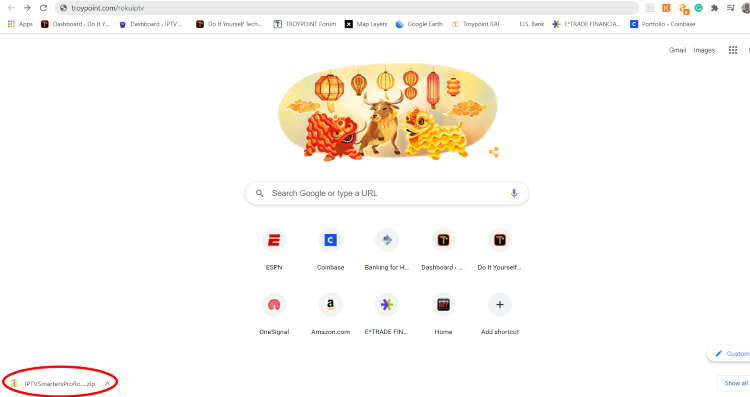
13. We will now go to the IP URL from above on our browser and Sign In with username: rokudev and password we created earlier
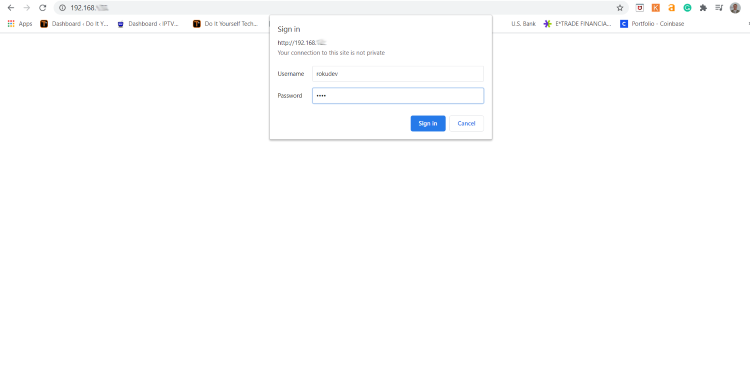
14. Click Upload
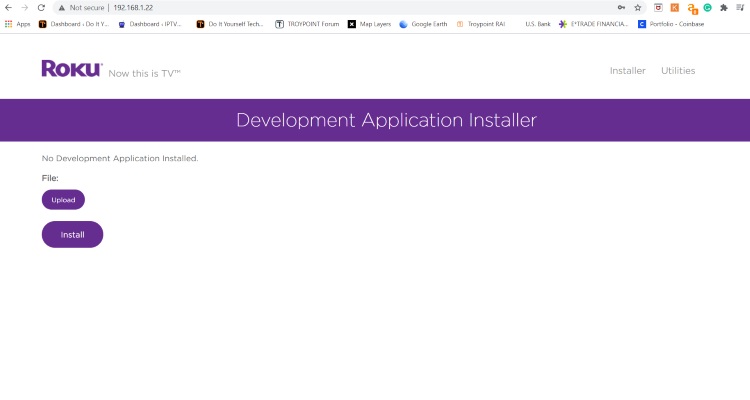
15. Choose the previously downloaded IPTV Smarters file
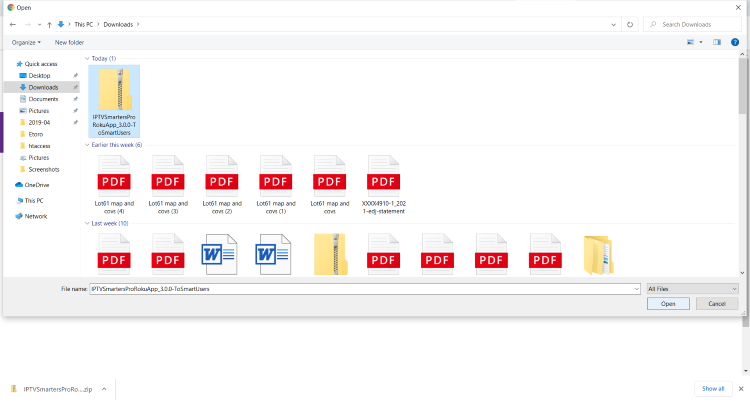
16. Click Install
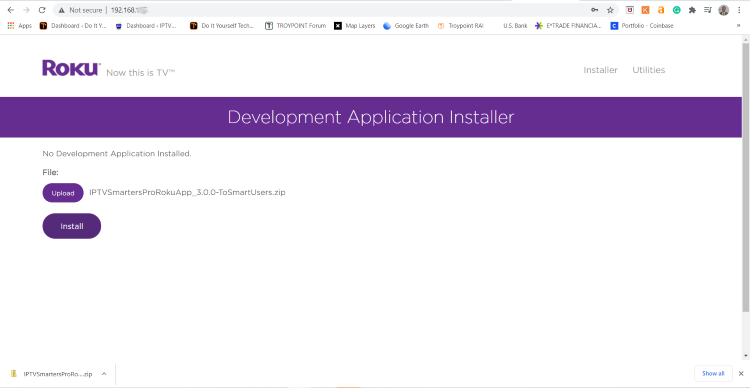
17. You will then encounter Application Installed Screen
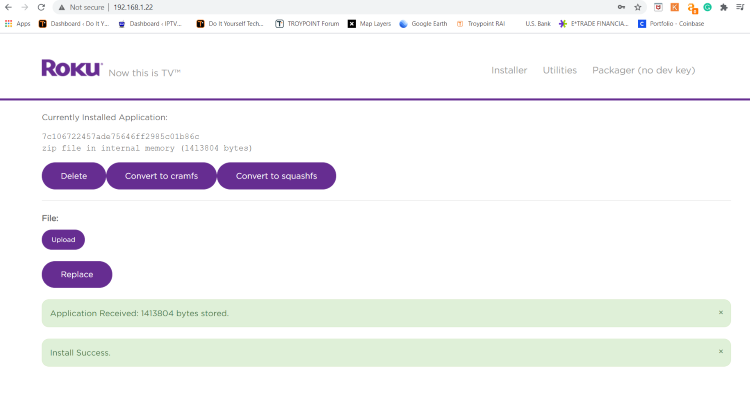
18. Return to your Roku Device where the application will automatically launch
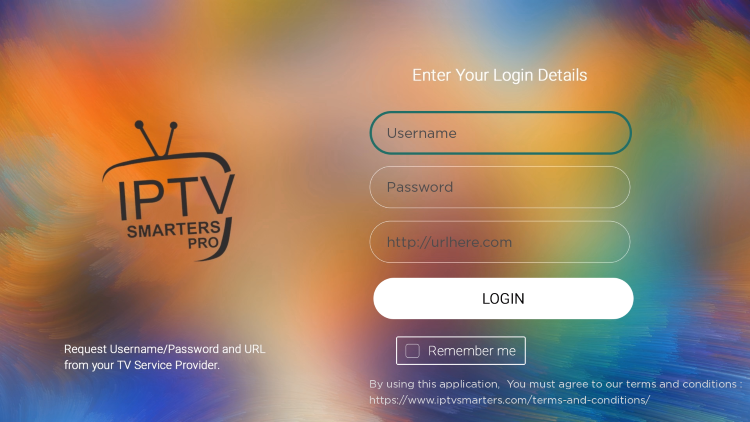
19. Enter your IPTV login credentials and click Login. Enjoy!
What is IPTV Smarters?
IPTV Smarters is an application for streaming IPTV content on various devices such as smartphones, tablets, Smart TVs, and Android boxes. The application is designed to provide users with a convenient and user-friendly way to access their IPTV subscriptions and watch live TV channels, VOD (Video on Demand) content, and TV series.
IPTV stands for Internet Protocol television, which is a digital television broadcasting protocol that uses the internet to transmit TV signals. IPTV Smarters supports multiple IPTV services, allowing users to access content from different providers using a single application. It also supports various video formats such as MPEG-2, MPEG-4, H.264, and HEVC (High-Efficiency Video Coding).
The IPTV Smarters application features a simple and intuitive interface that is easy to navigate, with options to search for channels by category, view program guides, and create favorites lists. It also includes features like parental controls, EPG (Electronic Program Guide), and support for multiple languages.
It's important to note that IPTV Smarters is not an IPTV service provider itself but rather an application that allows users to access IPTV content from different providers. Users need to have a valid IPTV subscription to use the application.